In previous blog posts, I’ve showed how to use small LCD displays as a Linux framebuffer on the BeagleBone Black thanks to the fbtft drivers:
- BeagleBone Black LCDs with Prebuilt FBTFT drivers
- BeagleBone Black: build fbtft drivers for latest Linux 3.8 kernel
- Build fbtft drviers for TI Linux 4.1 kernel
In this post, I will show how to use fbtft drivers on BBB with the latest version of the Linux kernel. In this case, that is Linux 4.4.
Full transcript in this GitHub Gist.
Step 1: Build kernel
Clone Robert C. Nelson’s bb-kernel repo and checkout the am33x-v4.4 branch. When I did last week, the latest kernel version was 4.4-rc1-bone0:
laptop$ git clone https://github.com/RobertCNelson/bb-kernel
laptop$ cd bb-kernel/
laptop$ git checkout am33x-v4.4
laptop$ ./build_kernel.sh
The build kernel script will at some point open the kernel config menu system. Enable Device Drivers->Staging->fbtft:
Step 2: Install kernel
Flash latest Debian 8.2 (Jessie) console image for the BBB:
laptop$ wget https://rcn-ee.com/rootfs/bb.org/testing/2015-11-15/console/bone-debian-8.2-console-armhf-2015-11-15-2gb.img.xz
laptop$ xz -d bone-debian-8.2-console-armhf-2015-11-15-2gb.img.xz
laptop$ sudo dd if=/home/afustini/Downloads/bbb-images/bone-debian-8.2-console-armhf-2015-11-15-2gb.img.xz of=/dev/sdc
laptop$ sudo eject /dev/sdc
Remove and re-insert so that fs gets mounted. Run this from bb-kernel directory:
laptop$ ./tools/install_kernel.sh
Eject card and boot the BeagleBone with it. Once booted, grow the filesystem to make use of free space on the card:
bone$ sudo /opt/scripts/tools/grow_partition.sh
bone$ sudo reboot
Finish installation of the new kernel on the BeagleBone. The install script fails to do this. In this case, my new kernel is 4.4.0-rc1-bone0:
bone$ sudo cp -pr /dtbs /boot/dtbs/4.4.0-rc1-bone0
bone$ sudo cp /zImage /boot/vmlinuz-4.4.0-rc1-bone0
Edit /boot/uEnv.txt on Beaglebone so that the new kernel is booted:
bone$ sudo vi /boot/uEnv.txt
uname_r=4.4.0-rc1-bone0
dtb=am335x-boneblack-overlay.dtb
bone$ sudo reboot
Verify the the BeagleBone booted the new kernel:
bone$ uname -a
Linux beaglebone 4.4.0-rc1-bone0 #4 Thu Nov 19 20:26:04 CST 2015 armv7l GNU/Linux
Step 3: Configure SPI
Build the latest Device Tree Overlays:
bone$ sudo apt-get update
bone$ sudo apt-get install git
bone$ git clone https://github.com/beagleboard/bb.org-overlays
bone$ cd bb.org-overlays
bone$ ./dtc-overlay.sh
bone$ ./install.sh
Load the Device Tree Overlay for BB-SPIDEV1 “virtual cape” as my LCD is wired up to spi1 pins:
bone$ cat /sys/devices/platform/bone_capemgr/slots
0: PF—- -1
1: PF—- -1
2: PF—- -1
3: PF—- -1
bone$ sudo /bin/sh -c ‘echo BB-SPIDEV1 > /sys/devices/platform/bone_capemgr/slots’
bone$ cat /sys/devices/platform/bone_capemgr/slots
0: PF—- -1
1: PF—- -1
2: PF—- -1
3: PF—- -1
4: P-O-L- 0 Override Board Name,00A0,Override Manuf,BB-SPIDEV1
Step 4: Load fbtft drivers
Load fbtft_device module for adafruit18 (Adafruit 1.8″ TFT LCD) which will use the fb_st7735r driver:
bone$ sudo modprobe fbtft_device busnum=1 name=adafruit18 debug=7 verbose=3 gpios=dc:48,reset:60
Display image on the LCD display:
bone$ sudo apt-get install fbi
bone$ wget ‘http://beagleboard.org/static/uploads/BorisTux_w_Logo.png‘
bone$ sudo fbi -d /dev/fb0 -T 1 -a BorisTux_w_Logo.png

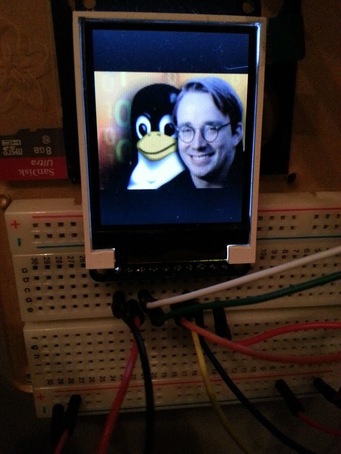





Comments are not currently available for this post.